FAQ
FAQ(English)
What should I do if the materials found with OPAC are already loaned out?
1. Click the [Reserve] button in "Holdings List" on the bibliography details screen.
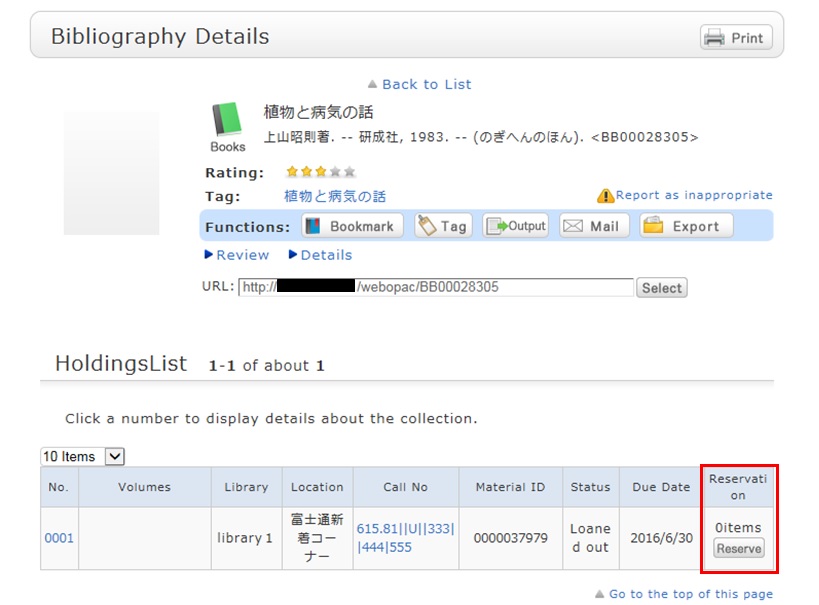
2. Select the request conditions, and click [Select] on the Select Request Conditions screen.
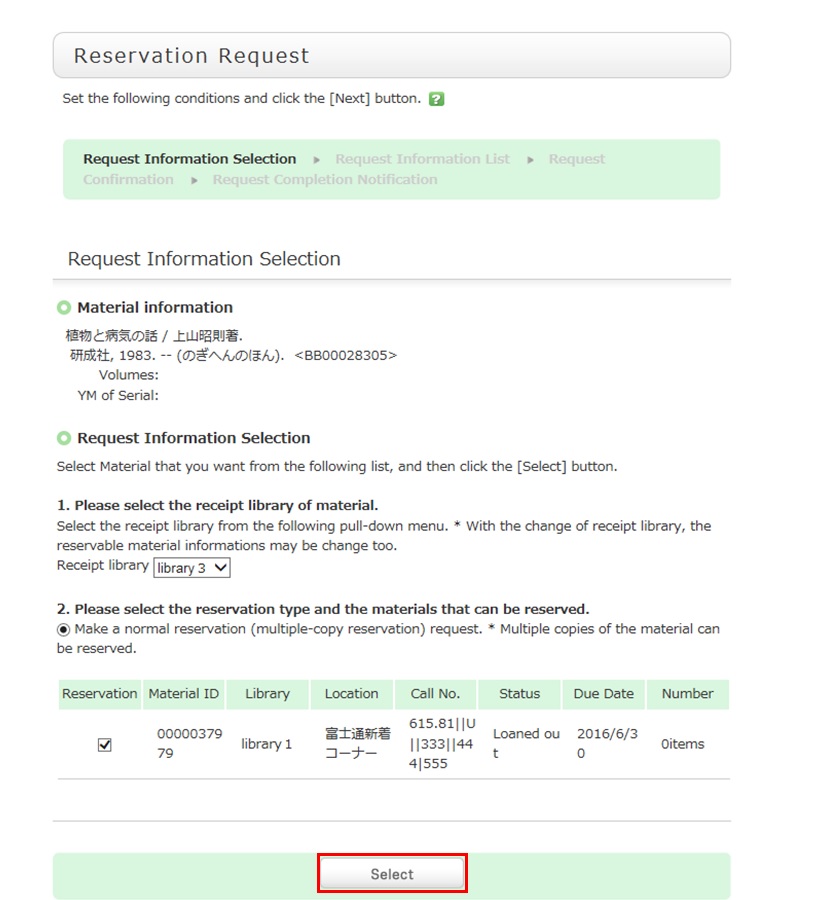
3. Confirm the material information and reservation client information on the request information entry screen. Then, enter (confirm) reservation details. Lastly, click the [Submit] button.
- Reservation cancel date: The reservation is canceled when the entered date has passed.
- E-mail: From your registered e-mail addresses (PC/mobile phone), select a contact e-mail address. The library uses it to inform you when your reserved materials are available for check-out. To be contacted at a different e-mail address, fill in the "Change E-mail" field.
- Telephone number (Required input field): Type in your contact telephone number. The library uses it to inform you when your reserved materials are available for check-out. To be contacted only by e-mail and not by telephone, type in words to this effect in the "Remarks" field of "Notes."
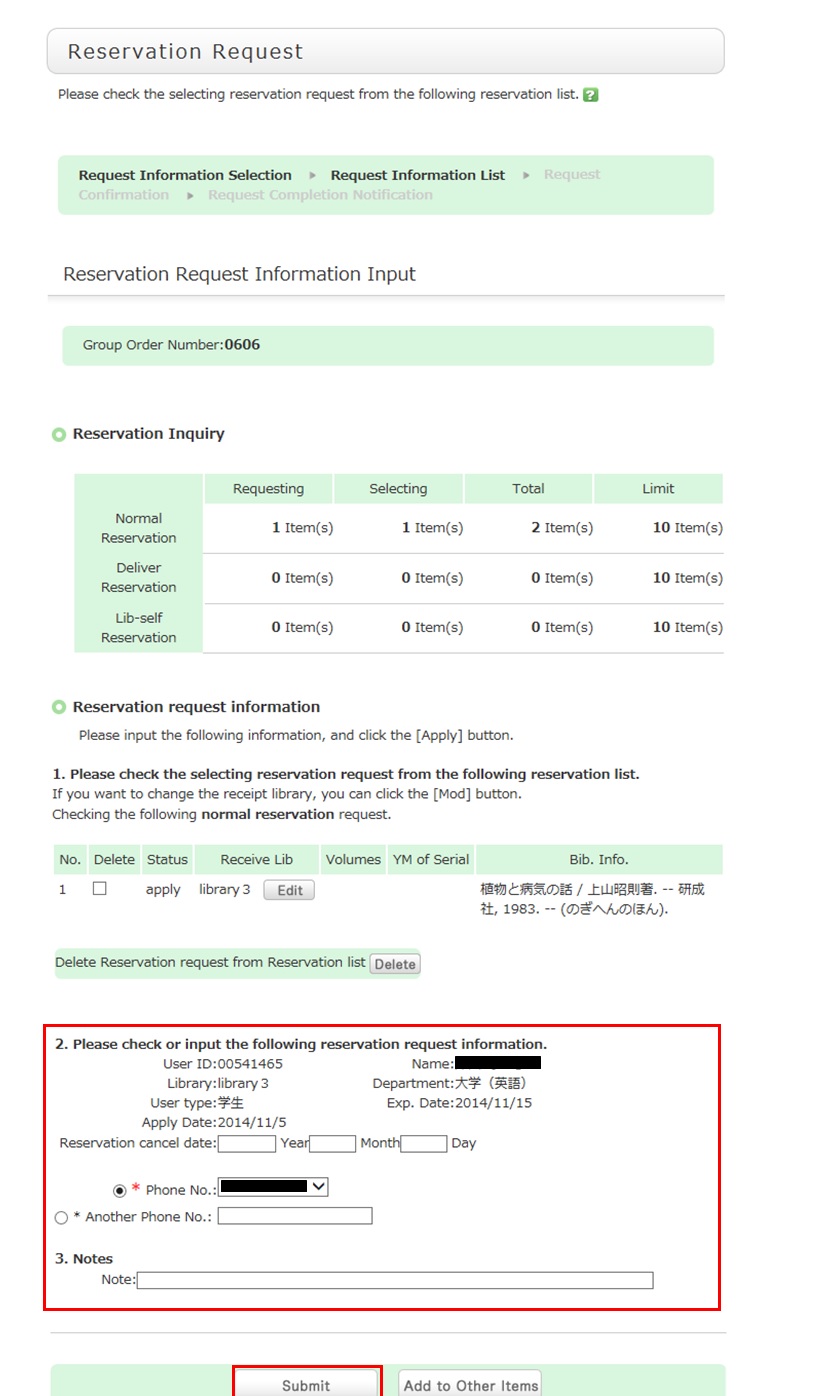
4. Confirm your reservation request details on the request confirmation screen, and then click the [Confirm] button.
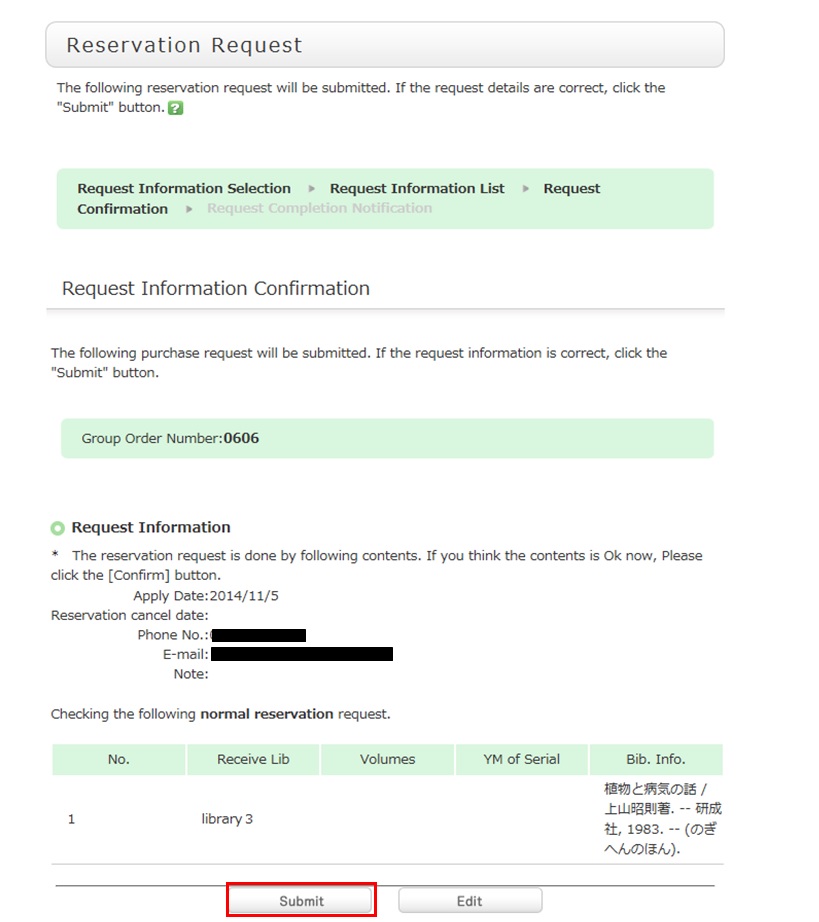
5. The reservation is complete when the request completion notification screen appears.
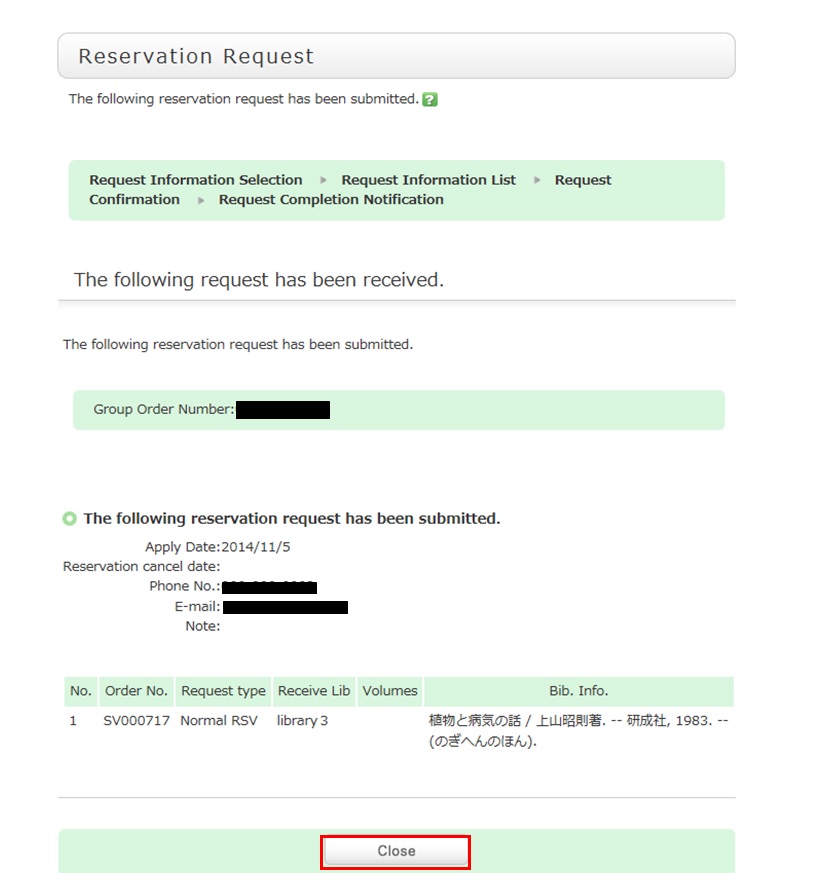
* Reserved materials are on hold for a period of time.
If you do not borrow the materials within this period, the reservation is canceled. So when the library contacts you about the arrival of your reserved materials, visit the library as soon as possible and complete the procedure for borrowing.
What if I want to use materials from a neighborhood public library?
The borrowing rules follow the rules of that neighborhood library.
What should I do if I want to use materials from a different university library?
Articles cannot be searched. If you want to search articles, perform the search from the [Article Search] tab.
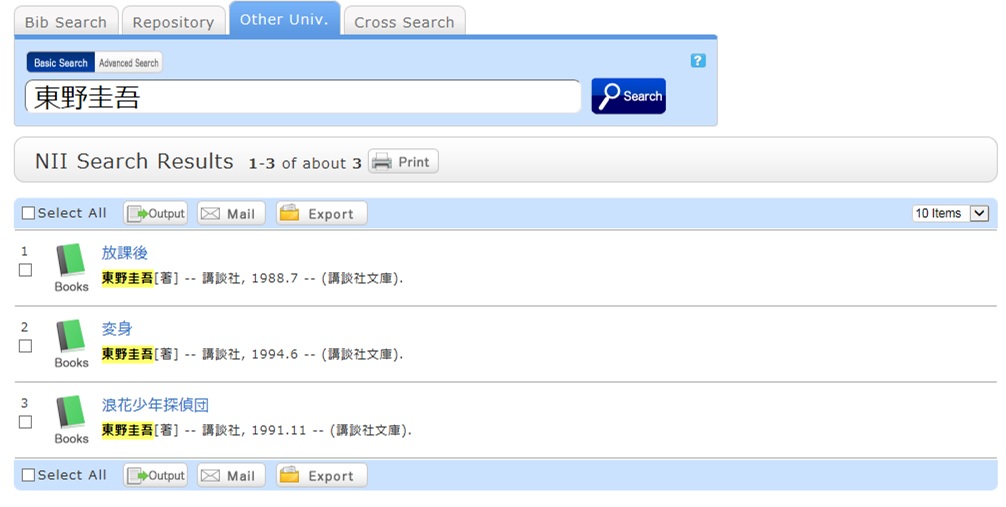
A search with an entered keyword will display the search result list screen.
When a material is selected from this screen, the NII bibliography details screen appears.
Click one of the following options of the "Get it from another organization" item displayed in the right menu on the screen.
- ILL Copy Request (getting a copy from another library)
- ILL Borrowing Request (borrowing a physical book)
ILL Copy Request is a service for getting copies of parts of articles and books from other university libraries, etc.
ILL Borrowing Request is a service for getting books from other university libraries, etc.
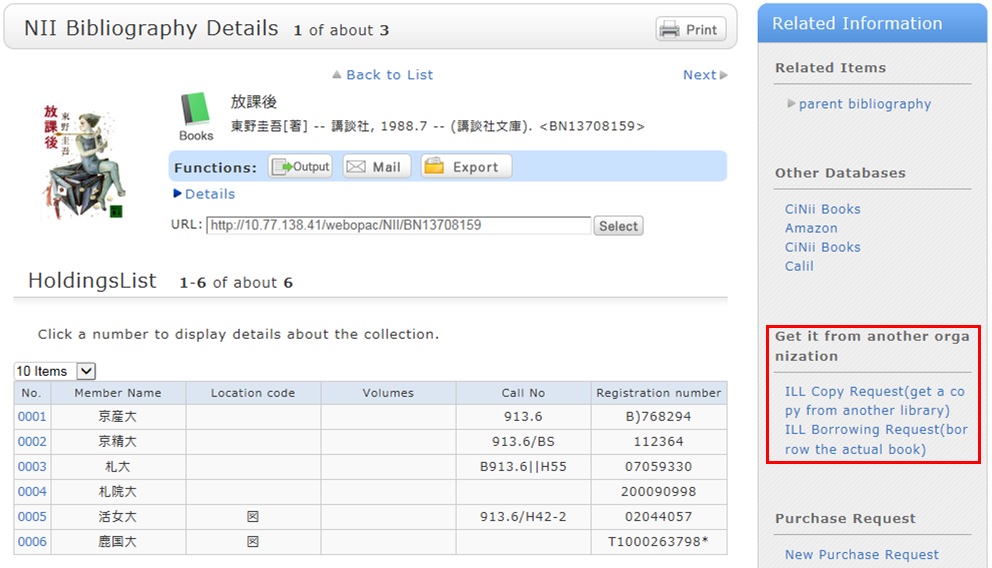
There is an article that I want to obtain but haven't found it. How can I obtain it?
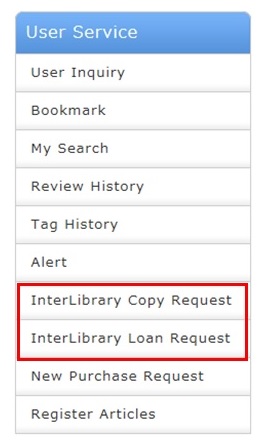
If you know that the article is in a published serial at another university,
select the [Other Univ.] tab from the search bar. Select ILL Copy Request from the detailed pages (NII bibliography details screen) of that serial.
If you found the article elsewhere, such as in another system, see the respective system help to make an ILL copy request.
How do I fill in the copy request screen?
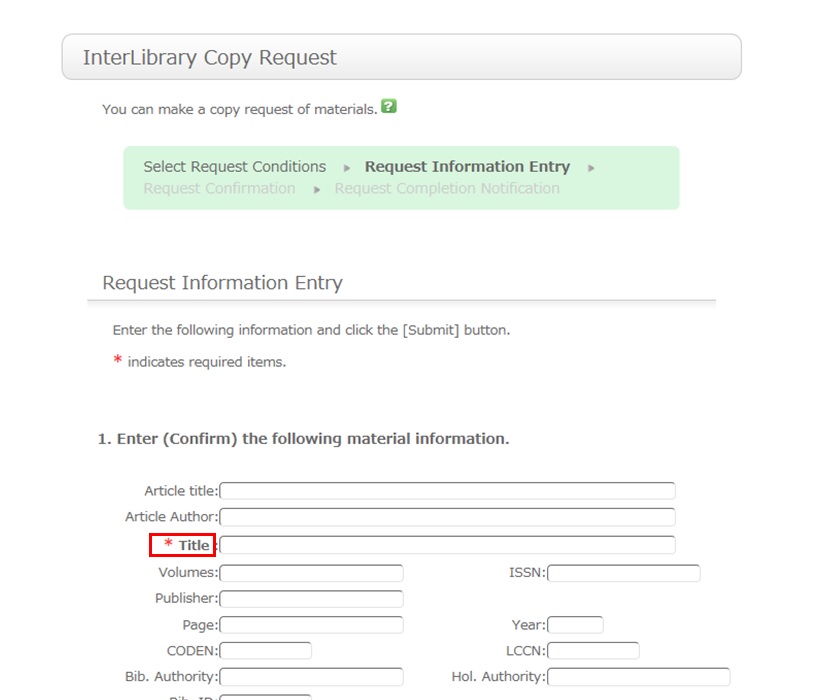
To be certain about obtaining those materials, enter as much detailed information as you can.
In particular, if you found them in a database or other such system, write the name of this system in the bibliography authority.
* The screen is for requesting a serial. Note that a different screen is used for books.
2. Next, enter your own information in the client information fields.
Note that if your contact information has an error, the materials may not be promptly handed to you.
So be sure to enter the correct contact information for getting in touch with you.
3. Next, enter information about your request, information about the payment method, and remarks.
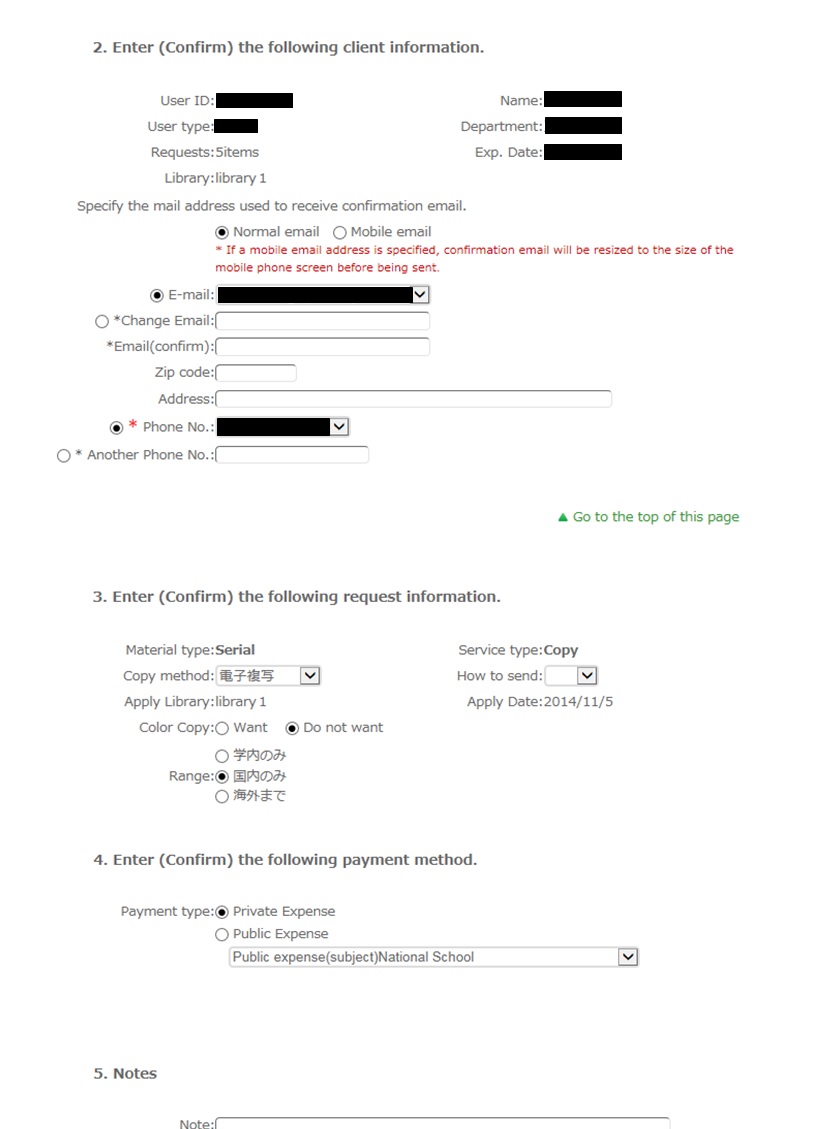
For the information about your request, write the following information: copying method, delivery method, and receiving library.
Note that copy requests are handled for a fee, so also select the range of your request.
In particular, note that copy requests from outside Japan may cost more and may take more time than those from inside Japan. Check your request carefully.
For the payment method, you can select private expense or public expense.
To apply for payment at public expense, you must have a public expense budget.
You may have information other than the above to report separately.
An example is a separate request on the printing method or receiving the copy. Enter such information in the Remarks field.
Once you have entered the above details, click the [Submit] button, and confirm the details on the confirmation screen.
When there are no problems, click the [OK] button to complete the procedure.
月間カレンダー
| Sun | Mon | Tue | Wed | Thu | Fri | Sat |
30 | 1 | 2 | 3 | 4 | 5 | 6 |
7 | 8 | 9 | 10 | 11 | 12 | 13 |
14 | 15 | 16 | 17 | 18 | 19 | 20 |
21 | 22 | 23 | 24 | 25 | 26 | 27 |
28 | 29 | 30 | 31 | 1 | 2 | 3 |
-
Closed

